Licenses
The basis of any good software asset management program is to keep accurate and up-to-date software license information, together with processes for controlling and maintaining its accuracy, and the license entitlement that arises from it. There are two pages in the Licenses workspace.
License Entitlements
In the license entitlements workspace, you can determine what your organization's install rights are, how much of it has been deployed, what is on order and how many licenses you have remaining within the pool. In addition, you can track the maintenance renewals and manage the full lifecycle of your software.
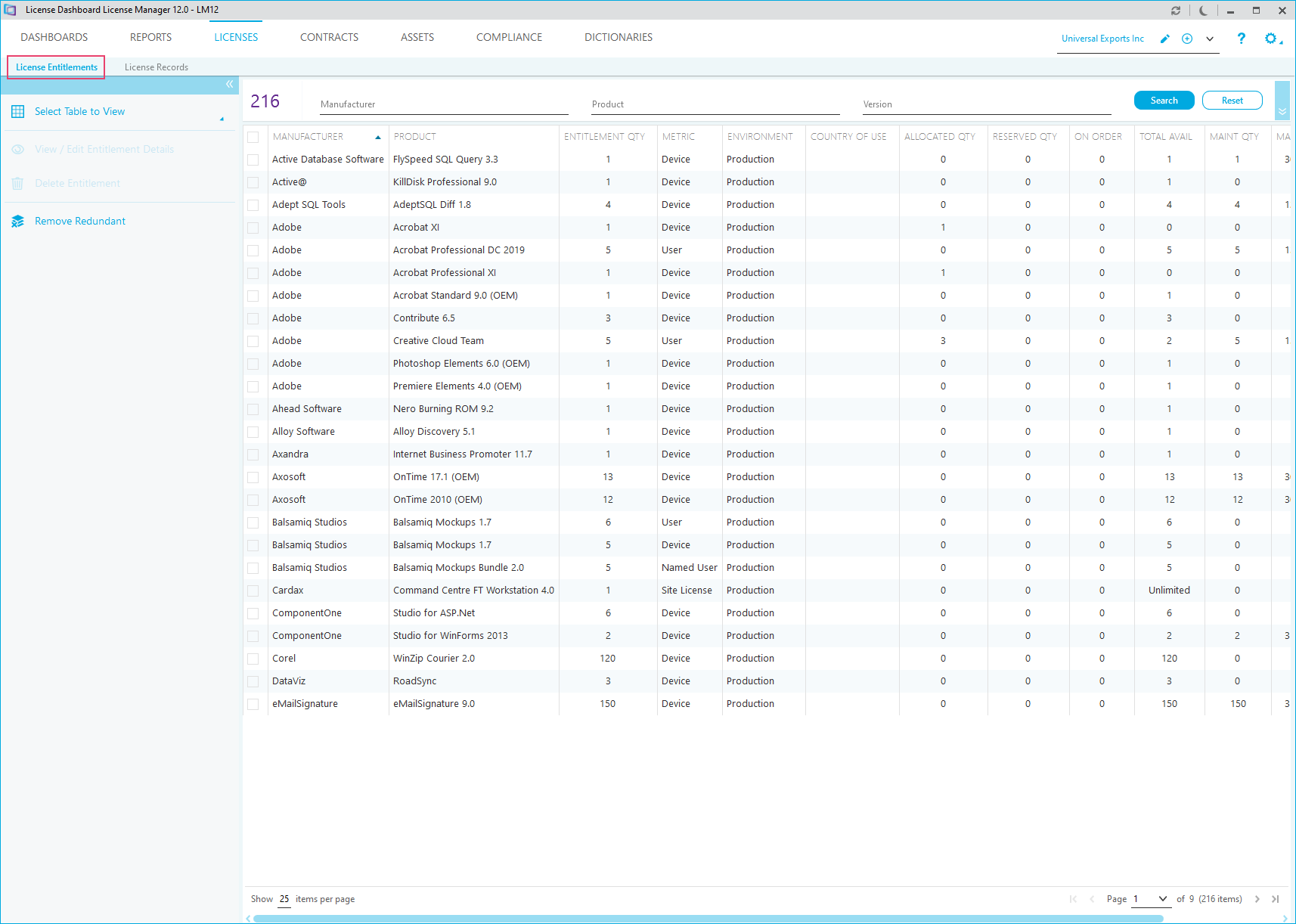
The license entitlement is automatically aggregated from the licensing details in the license records page and contracts workspaces. By double-clicking the product description, you can view how the entitlement has been calculated.
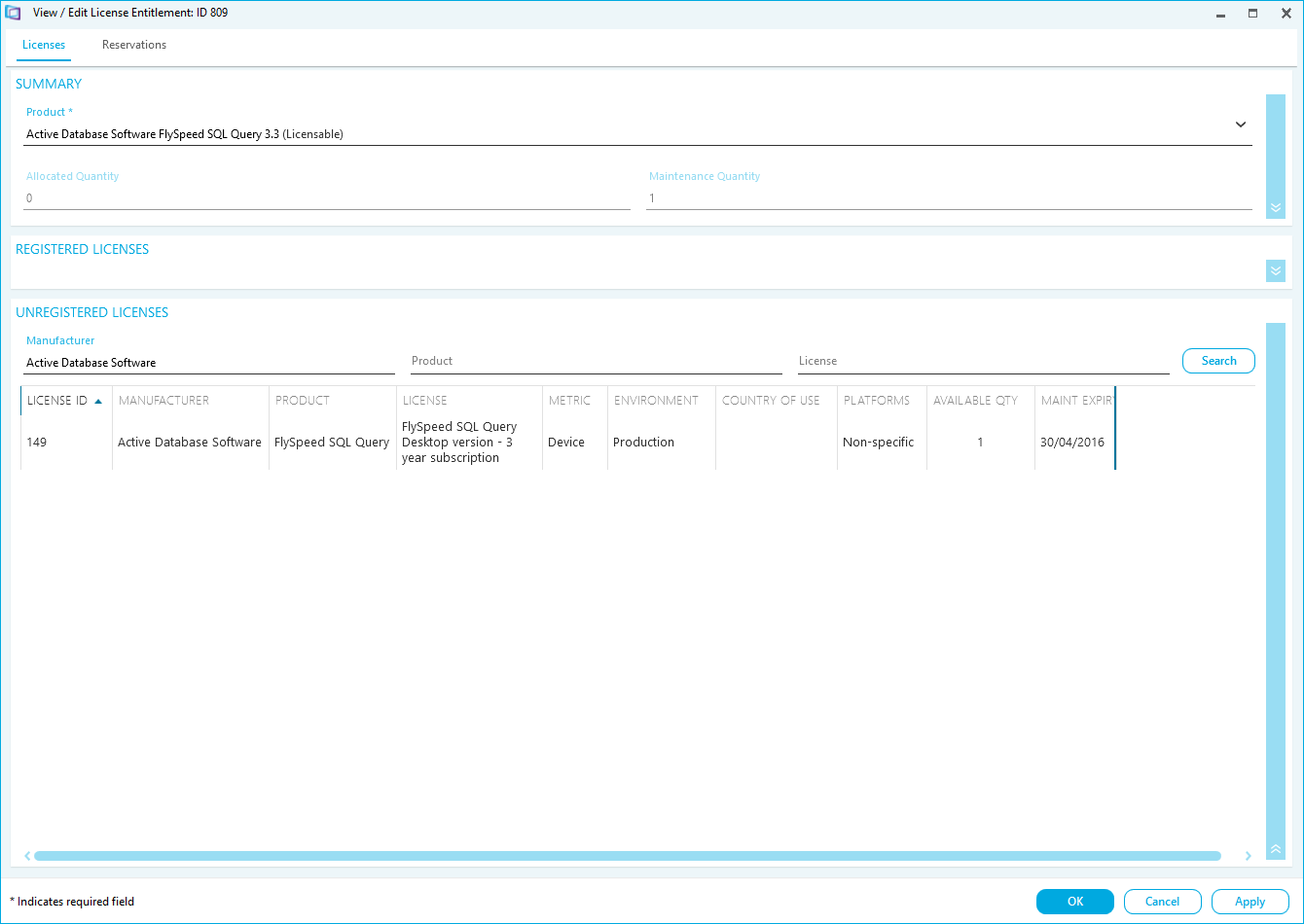
If you need to un-register your licenses, so you can re-allocate them as base licenses for instance, this can be administrated here too. Any additions or adjustments are automatically updated in the license entitlement workspace.
License Records
The license records page allows organizations to record, maintain and protect their license evidence, which has been provided by manufacturers or resellers.
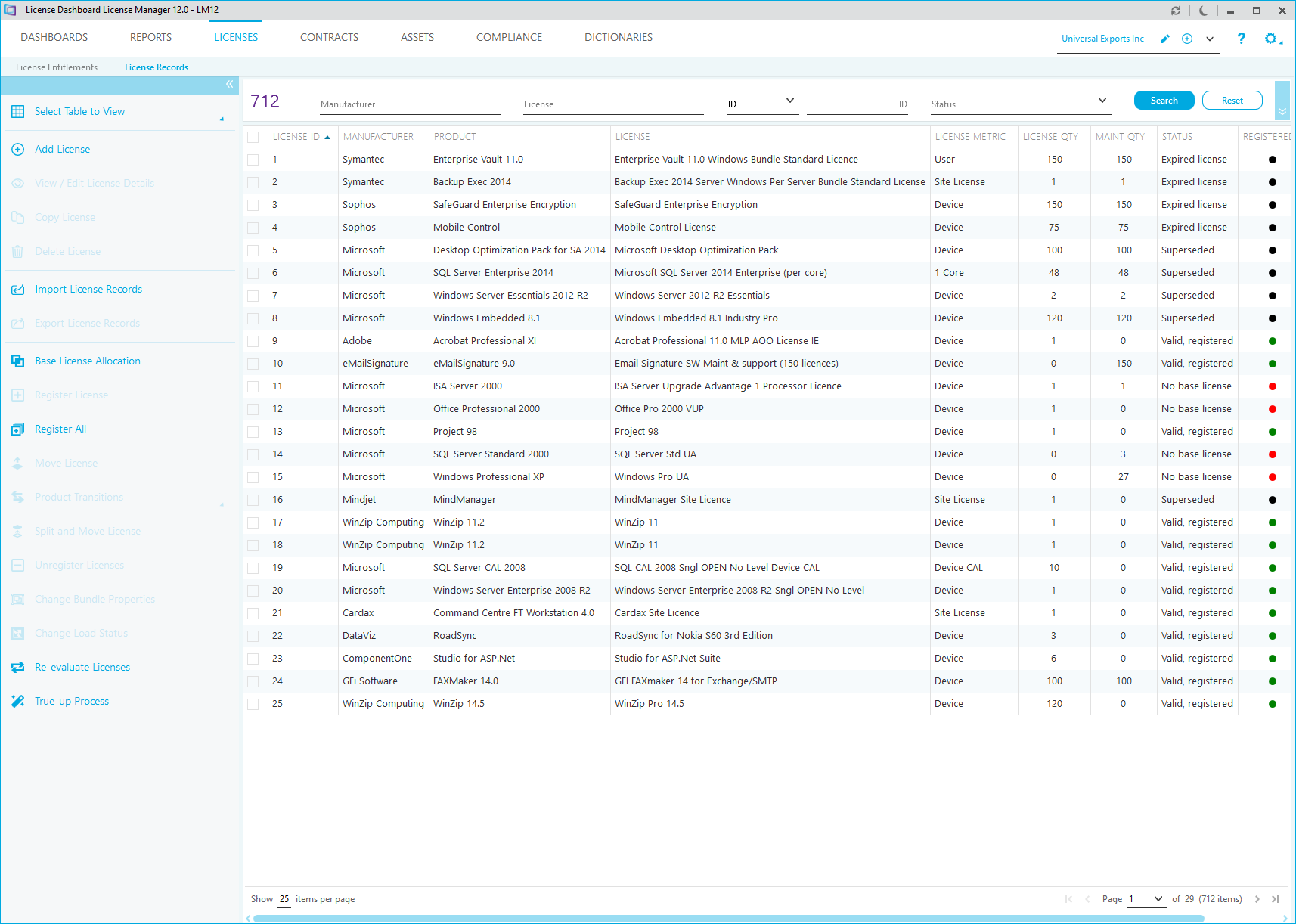
Within the license records workspace, the following records should be recorded and securely archived:
- Order Acknowledgements are receipts received from your reseller and act as a proxy license until you receive a copy of the license certificate. These can be used as a proof of purchase and allow you to use the software. However, they must have been provided to you by an authorized reseller.
- License Certificates are the official certificates that are provided by the manufacturer. They should be archived and maintained effectively. Each certificate grants your organization the right to use one or more copies of software and are supplied in many formats (paper-based or electronically). These certificates will supersede the order acknowledgments. Due care should be taken when recording this evidence, in order to avoid duplication of entitlement.
- Fully Packaged Products (FPP) - this type of license evidence is generally purchased from a reseller or retail outlet and it is typically received in a shrink wrapped box. In the box, there is usually a CD (also known as media), user manual and an end lser license agreement (EULA). As with a license certificate, these contents should be archived effectively and stored securely.
- Manufacturer Consumption Data - over time, order acknowledgments and license certificates go missing and, therefore, some organizations may lose entitlement. However, if these licenses have been purchased under volume license programs, then many manufacturers can provide you with purchase history records. These records are recognized as suitable evidence, but their accuracy can sometimes be questionable and, due to acquisitions and mergers, may not be a complete record.
- Reseller Purchase History Data records can also be used, but caution should be applied. Many organizations can purchase from multiple resellers and agreements can be associated to different resellers over a period of time. The danger is that you may not remember which reseller managed which agreement. The manufacturer consumption data is a much better source of information as all resellers are legally bound to report to the manufacturer, the acquisition of a license, when made.
- Original Equipment Manufacturer (OEM) software is purchased alongside a system or hardware parts. Certain OEM programs have limited functionality, but most do not. OEM software is often cheaper than the full versions. With regard to managing this license entitlement, it is important to remember that the entitlement belongs to the hardware and not to the organization. Therefore, when the hardware is retired and removed from the organization, the entitlement goes with it. Most organizations using License Manager do not record the license evidence appended to the hardware. However, they do check its authenticity.
Adding a License
The process of adding a license is simple, but it is important that the product, the license metric and the model are defined correctly. By recording this information accurately, the behavior of License Manager is optimized and ultimately reduces the effort required to manage your license entitlement and compliance.

When adding the license it is best practice to ensure that the following information is recorded:
- Record manufacturer (e.g. Microsoft), product (e.g. Office Pro 2003) and license description (e.g. Office Pro 2003 Select English 1YR SA)
- Associate the license to a license agreement (e.g. Microsoft Select 6.0) or a fully packaged product (FPP)
- Record the purchase information, such as purchase order, invoice and cost
- Select a license metric, such as device, user, site, processor or client access license(CAL)
- Select the license model. This defines the dependencies associated to the license purchase, such as maintenance, which will have an expiry date.
- Select the relevant proof of license and reference where the evidence is stored or saved.
Importing License Records
The alternative to adding a license manually, line by line, is to complete a bulk import.
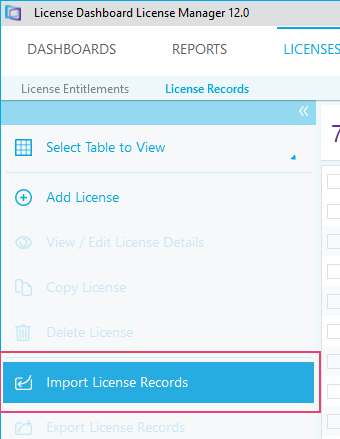
Within the License Manager, there is a function that enables you to import either a Microsoft license statement (MLS) or a pre-populated spreadsheet in the approved XML format.
 The MLS file used in the license records import process is an Excel spreadsheet. You will need to know the Office version running on your PC to import an MLS. More information about MLS file imports can be found in the License Manager User Guide.
The MLS file used in the license records import process is an Excel spreadsheet. You will need to know the Office version running on your PC to import an MLS. More information about MLS file imports can be found in the License Manager User Guide.
A license import template can also be populated in Excel to import into the license records. This spreadsheet must be saved in XML data format (i.e. as a .XML file) before starting the import process.
Verifying and Registering a License
Once you have entered all the license details, License Manager will then verify the license record and assess its current status. The built-in license intelligence checks that the license dependencies (e.g. license model etc.) have been correctly referenced prior to automatically aggregating them (registering them) into the license entitlement workspace. If you decide to switch off the auto registration of licenses, with the “do no auto-register” option, you can manually register licenses by selecting the ‘register license’ task.
Status of a License

If License Manager is unable to register a new license, then the registered column will show a red indicator and the status column will report one of the following issues:
- No base license - this means that the new license is an upgrade or maintenance only license. It requires you to associate it to a previous license purchase (also known as a Base License). Double click on the license and select the base license tab to determine availability of base licenses.
- Insufficient base licenses - this means that the new license is an upgrade or maintenance only license, but only has some base licenses allocated, not the full amount. Double click on the license and select the base license tab to determine availability of base licenses. Only licenses not registered to the license entitlements workspace can be used as base licenses. The objective is to add as many licenses as possible without getting any red lights. However it is predicted that you may have some red lights due to the historic methods used when managing your licenses. It is advised that you keep the invalid licenses within the workspace, just in case you find or acquire additional base licenses in the future.